How to fix wifi connection problems
Computer Cannot Find Router
1 Step
Connect
an Ethernet cable from your computer to the router's LAN port. Click
"Start | Control Panel | Network and Internet | Network and Sharing
Center | Manage network connections."
2 Step
Right-click
the icon for the network adapter, and then click "Enable." Enter an
administrator password or provide confirmation, if prompted.
3 Step
Reset
the network adapter if the above steps do not resolve the issue. Repeat
Step 1, right-click the icon for the network adapter, and then click
"Disable." Enter an administrator password or provide confirmation, if
prompted
4 Step
Right-click
the network adapter's icon again, and then click "Enable." Enter an
administrator password or provide confirmation, if prompted. Your
network adapter is now reset.
Router Will Not Connect to the Internet
1 Step
Unplug the Ethernet cable that connects your router to the modem, and then disconnect the router's power cable.
2 Step
Disconnect the modem from the Internet connection, and then unplug its power cable.
3 Step
Wait
a few minutes, and then reconnect your equipment beginning with your
modem: connect the modem back to the Internet connection, plug in its
power cable, and then wait until all the lights on your modem are lit up
before repeating the process with your router. Plug in the Ethernet
cable, and then the power cable. Once all the lights on your router are
turned on, you should be able to connect to the Internet
Router Is Powering Off Due to Overheating
1 Step
Ensure that your router's cooling vent is unobstructed.
2 Step
Use compressed air to clean your router and prevent dust buildup from causing overheating.
3 Step
Consult
your router's user guide to determine if it has energy conservation
settings that automatically turn your router off after a set number of
hours.
Download to drivehttps://www.pinterest.com/amp/pin/817544138578323351/
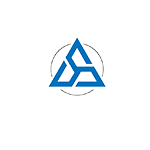


تعليقات