How to know if a processor is failing and how to fix it
Symptoms of a CPU failure
By design, today’s computers won’t load the operating system if an
essential component like a CPU is not working. In other words, the usual
boot up process can’t be completed as POST or Power-On Self-Test will
indicate that a critical component is missing in the system. Other
components such as fans, hard drive, and the motherboard in general will
continue to work but the boot up process will eventually end up in a
blue screen of death error. Still, there are other observable symptoms
before and during a CPU failure that you must be aware of. Knowing them
can help you identify the problem faster, shortening downtime.
Keep in mind that prolonged overheating can permanently damage the CPU. If you are 100% sure that the CPU is overheating (some motherboards have diagnostic tools to let you monitor the CPU’s temperature), find a way to lower the temperature down, or consult an expert how to fix it.
. BeepingAs mentioned above, your computer runs a self check (POST) to verify if all the essential peripherals are working or not. If the test will find out that the CPU is not working, the boot up process will then be interrupted and the motherboard will produce a beeping sound. The beeps are actually codes that helps a technician identify the problem so make sure that you take note how many beeps there are. You can then search Google what the beep code means.
Charred motherboard or CPU. Severe overheating can melt or leave charred appearance on both the motherboard or the CPU itself. Try to remove the motherboard from the tower and disconnect the CPU to see if this is the case (steps provided below). If overheating was bad, the CPU may be damaged permanently. In this case, there’s nothing more that you can do about it. Simply replace it and go on with your life. Depending on the damage, the motherboard can also be rendered useless so make sure that you troubleshoot the motherboard too afterwards.
Reasons for CPU failure
Like any other electronic component, the CPU can die for simple reasons. Below are the items that you should minimize in the system if you want to lengthen a CPU’s lifespan.
Heat. A working CPU generates heat but if heat levels go beyond the normal threshold, the CPU can die from it. Again, never underestimate the power of fans. There’s a reason why extensive cooling systems are expensive. If possible, put the computer in an air-conditioned room so heat build up becomes slow.
Aging. Some processors can outlive all other components but most of the time, you can expect an old CPU to just give up anytime. If you have an older system (over 5 years old), the CPU can suddenly die even if it’s taken care of properly. The first component in the CPU assembly that usually gives up is the fan. Over time, this moving part simply reaches its natural limit and there’s nothing that you can do about it. There are millions of transistors in a CPU and if one of two stop working, the CPU may malfunction if it does a specific task. This one is difficult to check directly so if you’ve ruled out all possible causes, the only thing that you can do is to replace the CPU.
Undue stress or overclocking. CPUs are rated based on their clock speeds. Some CPUs are designed to allow faster clock speeds for enhanced performance but this comes at a price. Overclocking can add stress to the unit, shortening its overall lifespan in the process. In other words, you are trading longevity of the CPU for more processing power, which is not entirely bad. If you have the resources to get a faster CPU though, we suggest that you do so instead of overclocking.
Power surge or unstable voltage. Many of today’s processors are so reliable they can run continually for years without breaking down. However, if you are in an area with frequent lightning storm or unstable power lines, a power surge can effectively kill a processor, if not the rest of components in the motherboard. Try not to connect your computer directly to the wall outlet. If possible, use a surge protector to safeguard your computer from sudden power spikes.
Bad motherboard. A motherboard is a sophisticated interconnection of many different components and sometimes, even one bad capacitor can cause another component to fail. Try to do a visual hardware check on the motherboard and watch out for leaking or bulging capacitor. If you find one, there’s high probability that it’s causing the CPU to fail.
How to troubleshoot a failing CPU
A CPU either works… or not. If properly installed, a CPU will work until it dies, unless it something drastic happens like a power surge, lightning strike, severe motherboard damage. That said, if a CPU appears to be not working anymore, the best thing that you can do is to replace it. Period.
Check if the system is overheating. Before you consider the physical removal of the CPU and testing a new one, you must double check if the system is showing signs of overheating. These are some of the concrete steps that you can try:
- Make sure that airflow is clear. Sometimes, extra cables inside the case can block important vents.
- Keep the number of fans under control. Too many fans does not necessarily mean it’s better.
- If you can still access the BIOS, make sure that it runs the latest firmware version. The update process depends on the board you’re using so make sure that you consult the documentation that came with it. Usually, you’ll know the BIOS version by checking the BIOS string that shows up during boot-up. Other motherboards may have a different way to showing their firmware version so again, do a small Google search or use the manual.
- Check the fan or heat sink. This step is only applicable if you know how to remove and re-place the CPU. If you do, make sure that the push pins are in the correct position and that the heat sink is correctly attached to the motherboard. Together with this step is to check if there’s a thermal interface material on the bottom of the heat sink. If there’s none, it may be the reason why the computer overheats. Thermal interface material often comes in the form of a thermal glue.
- Check if the power LED light on the motherboard is on or off.
- If the LED light is off, check for motherboard or power supply issues.
- If the LED light is on, check if the processor fan spins when the system is powered on.
- If the processor fan spins, you must do a swap test using another workable processor. Confirm the other devices are working correctly.
How to prevent CPU failure
Despite its reliability, you want to make sure that your computer’s CPU lives to its fullest. Because overheating is often the most common reason for CPU failure, here are the things that you must do to prevent it.
Monitor the CPU’s heat levels. High quality motherboards provide a monitoring tool for CPU temperature and fan speed within BIOS so make sure to use it. Again, how the monitoring tool is implemented depends on the motherboard you have so use the accompanying documentation for reference. Monitoring tools in BIOS are designed to be user friendly so you may even have the capability to use a mouse. Temperature readings are often in plain form so you can understand them and if you’re lucky, there may be a reference on what’s normal and not.
In case you can’t establish the baseline temperature, you must figure it on your own by noting what the CPU temperature is when it’s on idle state. After that, you then need to put the CPU under load so you can also take note of its operating temperature. If you run the motherboard monitoring program, set reasonable tripwire values for temperatures and configure the program to notify you when those temperatures are exceeded.
Use good CPU coolers. CPUs bought in retail stores include stock coolers but if you can afford quality third party coolers, go for it. Aftermarket coolers are usually more efficient than the stock cooler but they can also be noisier so make your choice depending on your need. If you’re after good performance, go ahead with aftermarket ones. If you are the one installing the cooler, make sure that you clean the processor surface properly before you apply the thermal compound. Also, make sure that the heat sink fits snugly in the processor.
Clean the tower regularly. This is self-explanatory but again, we can’t emphasize enough the need to minimize dust inside the tower. Dust can clog vents, reducing airflow to the processor and other components.
Use Thermally Advantaged Chassis (TAC). TAC is a fancy term for more advanced case designed to direct extra heat away from inside components (outside). TACs can be expensive but it can be an effective method to minimize heat inside the case. If you have the resources, we suggest that you use it instead of a standard case.
Location, location, location. Placing your computer near a heat source in whatever form is a big no-no. A cool, dry place is okay but a climate-controlled room is better. Computers, if the can, would choose a colder environment over a hot one any day so make sure that you help it get it wants.
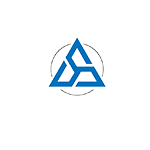



تعليقات